Computers are getting more fast and strong day-by-day and our passwords are getting bigger. First we needed a password with six characters, then we needed one with at least 8 characters and one number, now we need to have a password with at least 8 characters, one number and one special character.
What Is Two-Step Authentication?
Two-step authentication is the present and future of passwords. Even Gmail offers two-step authentication to its users.Two-step authentication adds an extra layer of security to your WordPress account, so don’t need to worry about brute force attackers and other login hacks.
How It Works?
It will require you to first login with your WordPress account, and then it will use Google’s two-step authentication to complete the sign in process. You will have to download Google’s two-step authentication application on your smart phone, which will generate a random pin code every minute, which will be used in the signing process. If you don’t have a smart phone, you can use SMS verifications as well.
How To Activate Two-Step Authentication?
We will implement two-step authentication to our WordPress sites using Jetpack’s Single Sign On module. First you need to activate Jetpack Single Sign On module from the Jetpack module page.
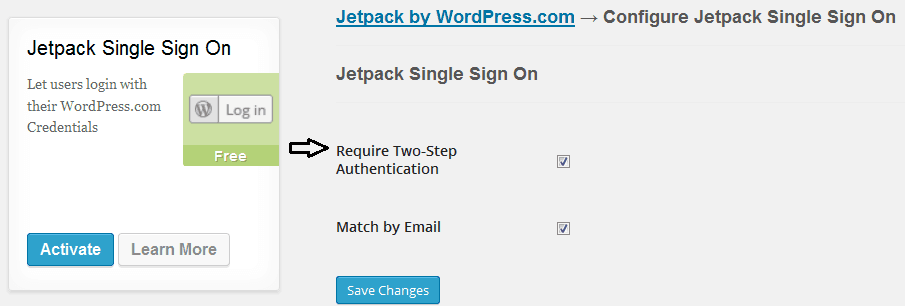 After activating the Single Sign On module, click on the Configure button. In the configuration screen, check both options and click on the save button.
After activating the Single Sign On module, click on the Configure button. In the configuration screen, check both options and click on the save button.
Now visit security settings of your WordPress.com account, and it will lead you to the rest of the process. There are two ways to enable two-step authentication from this part. If you have a smart phone, then you can use an application for this job, or you can use SMS verification.
Security page will first ask you to add your mobile number for an optional two-step authentication using SMS verification.
Second part will ask you to download an application to your phone. If your phone is not on the list, you can use two-step authentication via SMS option as well.
If you opted SMS option, WordPress will send you a verification message to end to process. If your smart phone is listed there, it will require you to scan a bar code or verify a pin code after downloading the application.
That’s it! Don’t forget to follow this article to force two-step authentication in your WordPress.