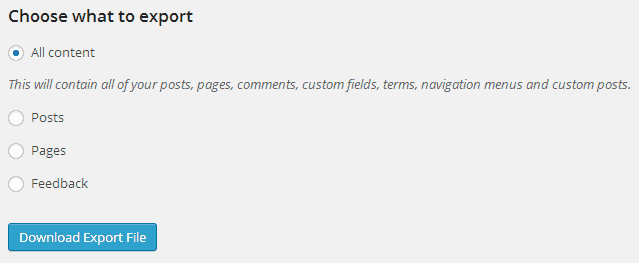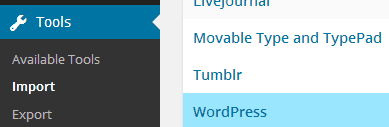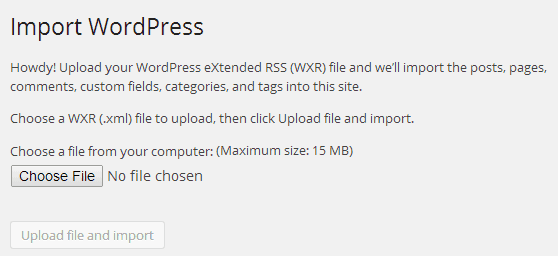Are you ready to take your WordPress blog to the next level? WordPress.com is pretty good, but you can’t install plugins or customize your themes. It’s time for you to completely control your WordPress website by migrating your blog from WordPress.com to WordPress.org.
Things You Need
If you want to migrate your old WordPress.com blog to a new full functioned WordPress.org blog, then you first need to install WordPress on your hosting. You need to buy a web hosting, and we recommend and use GoDaddy’s Linux Hosting. After purchasing hosting or if you have already purchased one, you need to install WordPress on your hosting account.
Export Data From WordPress.com
Log in to your WordPress.com account and visit your blog’s Dashboard. Navigate to Export under Tools menu. This will take you to a page where you can choose between Free or Guided Transfer.
Choose the Free option tool by clicking on Export link. This will take you to a screen which will ask you about the data you want to export from your WordPress.com blog. Select “All Content” and click on “Download Export File” button.
An XML file will be downloaded to your computer. This will include all of your posts, pages, images, comments, custom fields, categories, tags, menus and all information.
Import Data Into Self-Hosted WordPress Site
If you don’t have a WordPress website, then it’s really easy to install WordPress to your hosting. We have a tutorial on how to install WordPress to your hosting account in few simple steps.
To import your WordPress.com data to your new self-hosted WordPress site, you need to navigate to Import option under the Tools menu in your website’s dashboard. Click on WordPress. It will ask you to install the WordPress Importer plugin to your site. Once install it, activate and run the plugin.
It will take you to a screen which will ask you to upload your WordPress.com XML file which we generated earlier in this tutorial.
When you start importing, you will have the option of assigning your old content to a current or new user of your self-hosted WordPress website. You’ll also have the option to import all the images from your old WordPress.com blog to the new self-hosted WordPress site.
That’s it! Now, you may wanna delete or set your old WordPress.com to private. If you wanna delete your WordPress.com then navigate to Delete Site under the Tools menu, or if you wanna make your WordPress.com private then navigate to Reading page under Settings tab and select the option, “I would like my blog to be private, visible only to users I choose”.